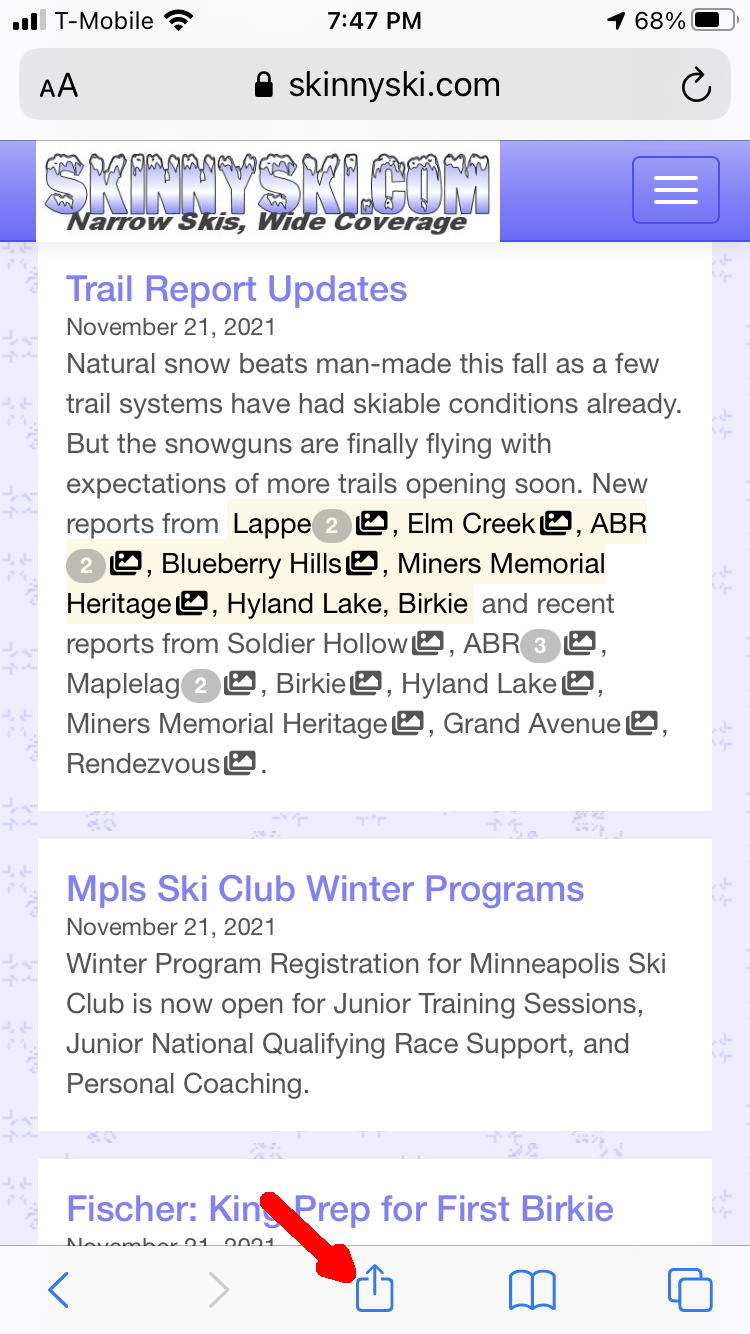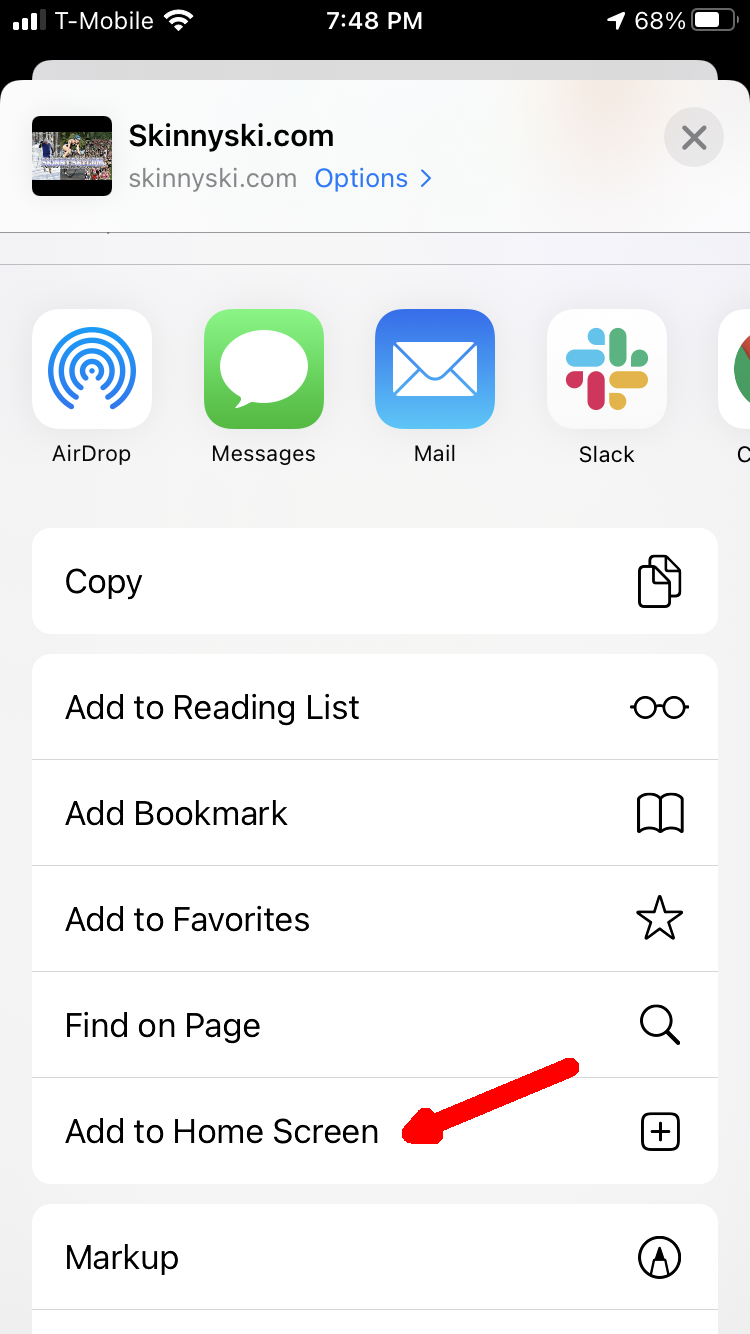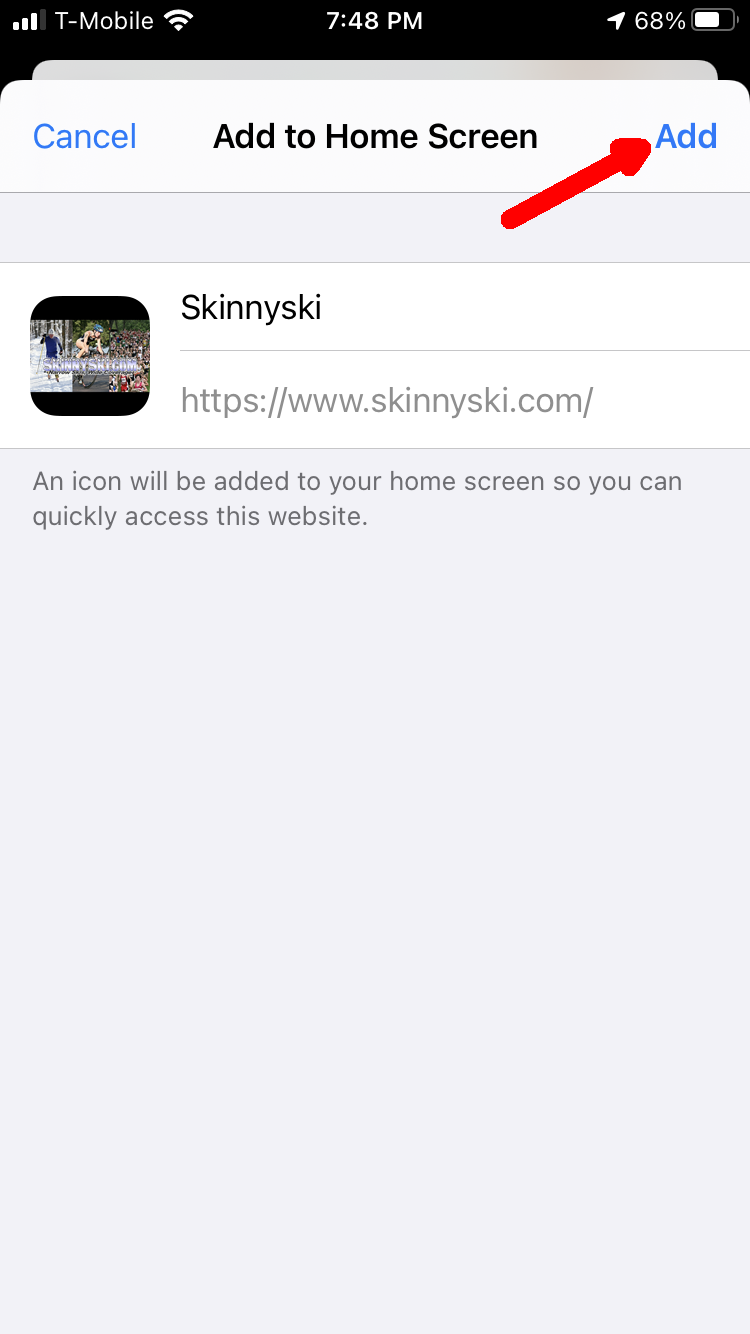Installing Skinnyski App
November 25, 2021The Skinnyski website can be run as a Progressive Web App (PWA) on your mobile device. Installing it on your device will create an app icon, and loads a mobile friendly version that acts as a phone app. The one catch is, the app isn't in the App Store or Google Play store. Instead, you perform the install from your mobile browser.
Here are the steps to install the Skinnyski app for iPhone and Android phones:
iPhone
- Open the skinnyski.com website in Safari app
- Click on the Share button at the bottom of the screen
- On the Share screen, scroll down and select 'Add to Home Screen'
- Confirm the install by tapping on the Add button
- Now you should have a 'Skinnyski' icon on your phone screen
Android
- Open the Skinnyski.com website in Chrome browser app
- You may see an 'Install' button shown at the bottom of the screen -- if so, click the button and skip to step 5
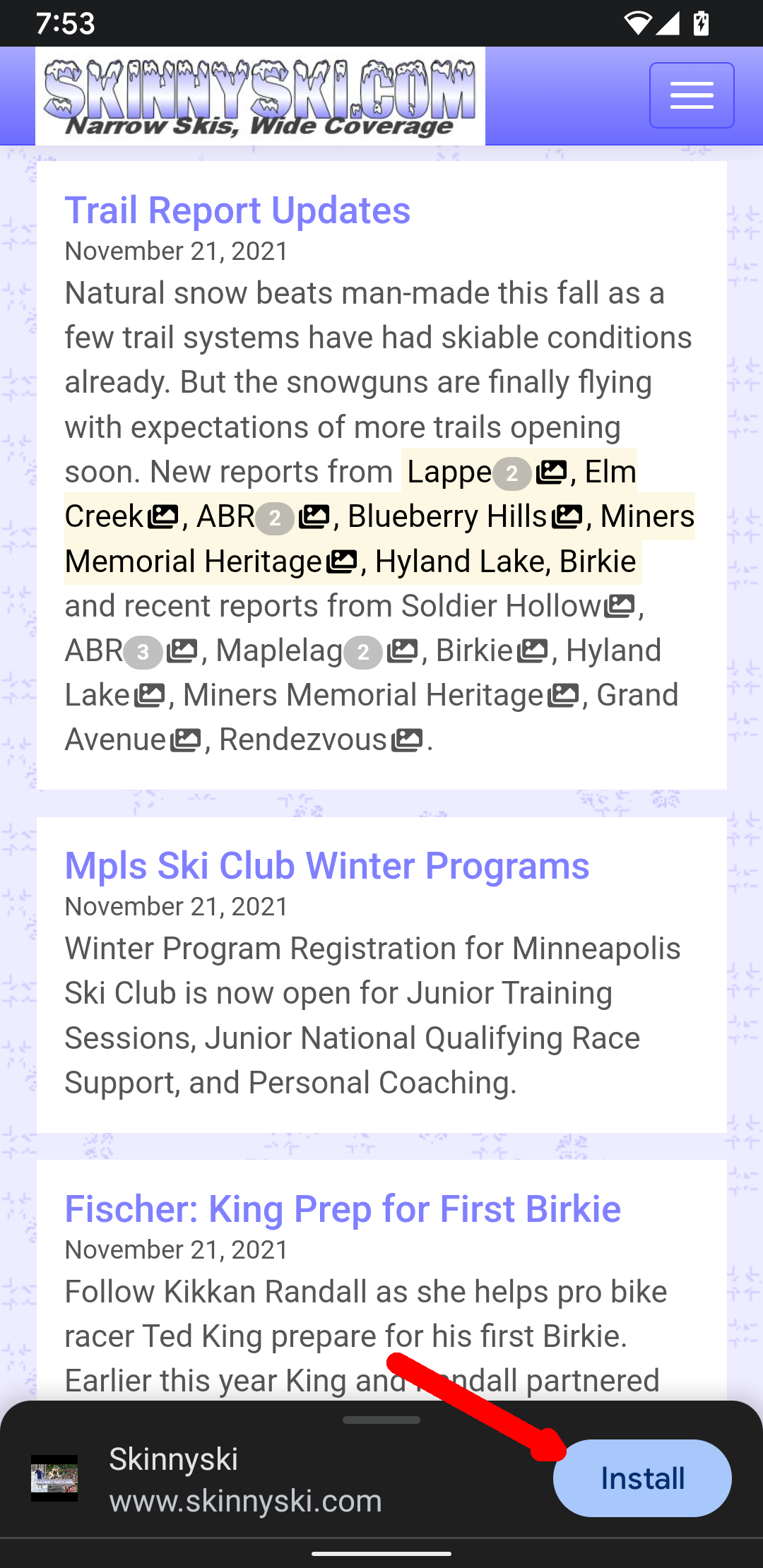
- If you don't see the 'Install' button, then open the Chrome menu at the top of the screen

- On the menu, pick 'Install app'
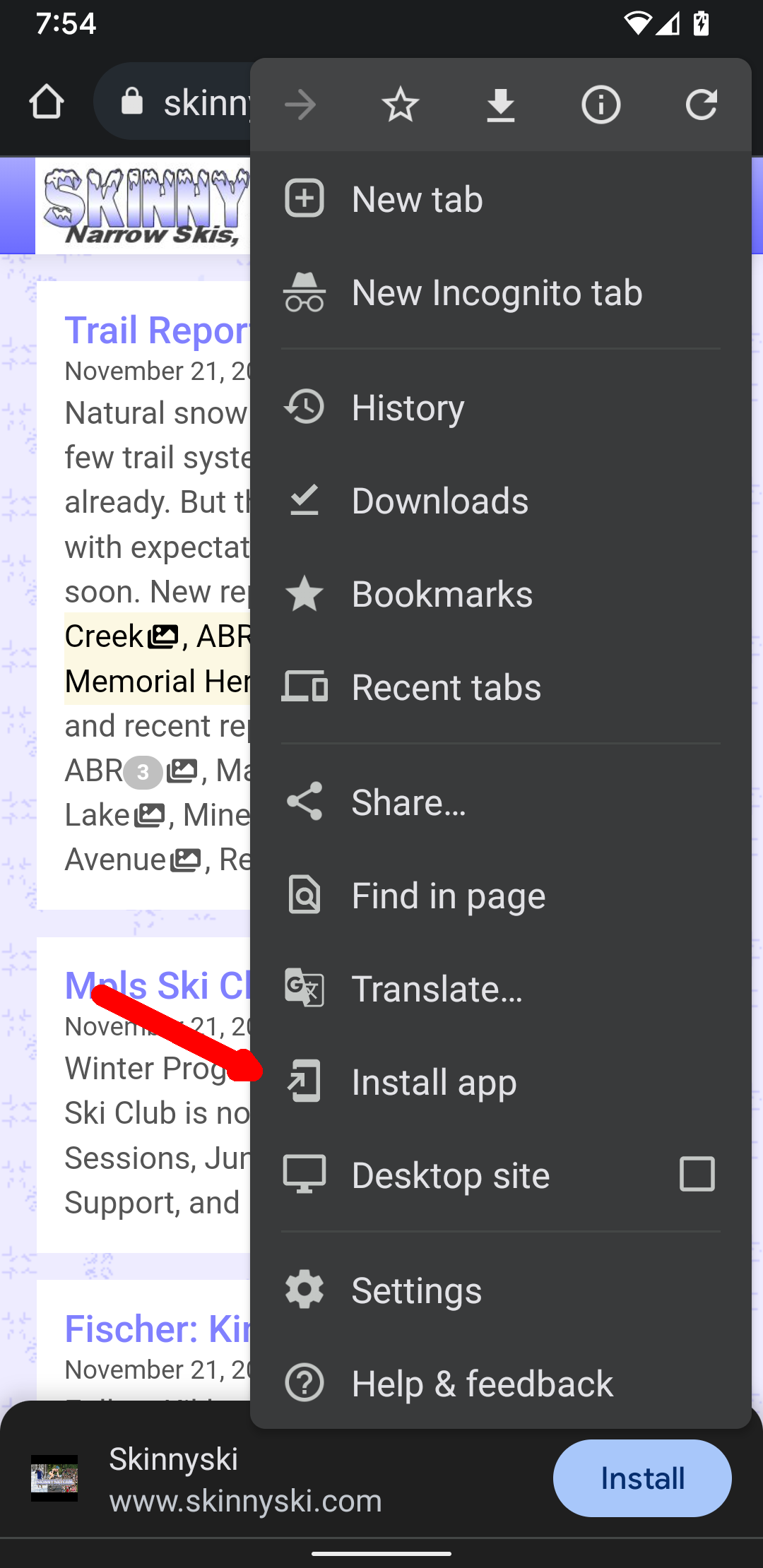
- Confirm the install by clicking the 'Install' button again
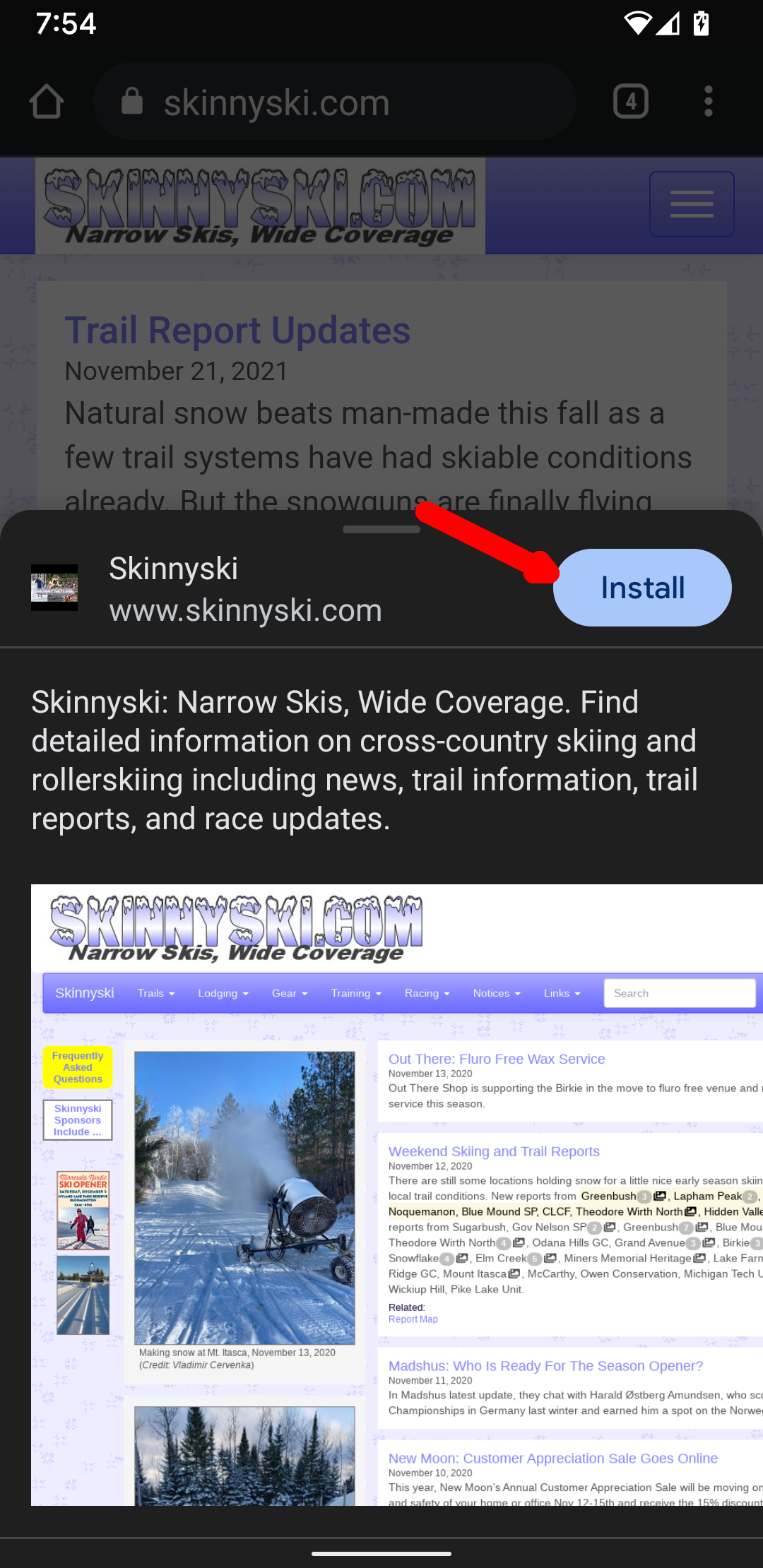
- A 'Skinnyski' icon should appear on your phone screen (sometimes takes a minute or two to complete the install)